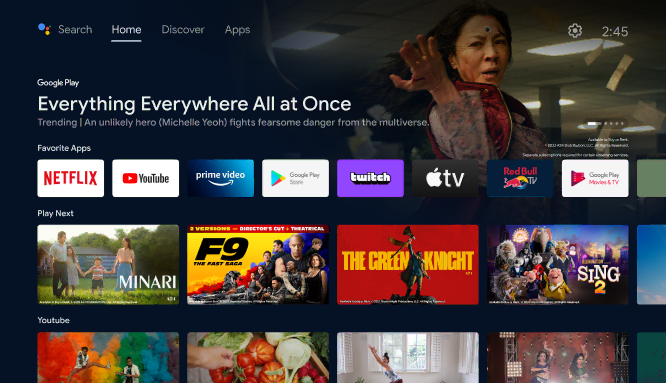Requirements
- An Android TV device (such as a Smart TV with Android TV built-in or an Android TV set-top box).
- A stable internet connection (preferably high-speed).
Step-by-Step Guide
Step 1: Prepare Your Android TV
Before we get into the installation process, ensure your Android TV is set up and ready:
1 : Connect your Android TV to your TV and power it on.

2 : Complete the initial setup, connecting it to your Wi-Fi network.
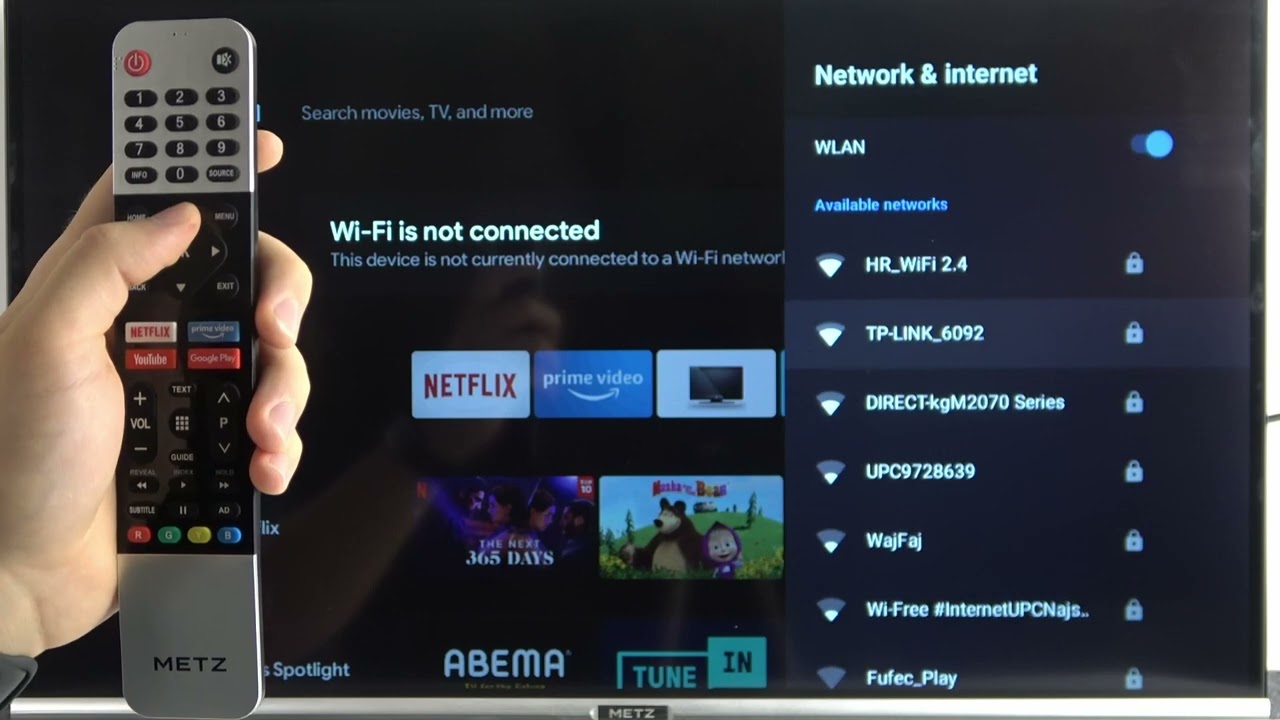
3 : Make sure your Android TV’s operating system is up-to-date. You can check for updates in the settings menu.
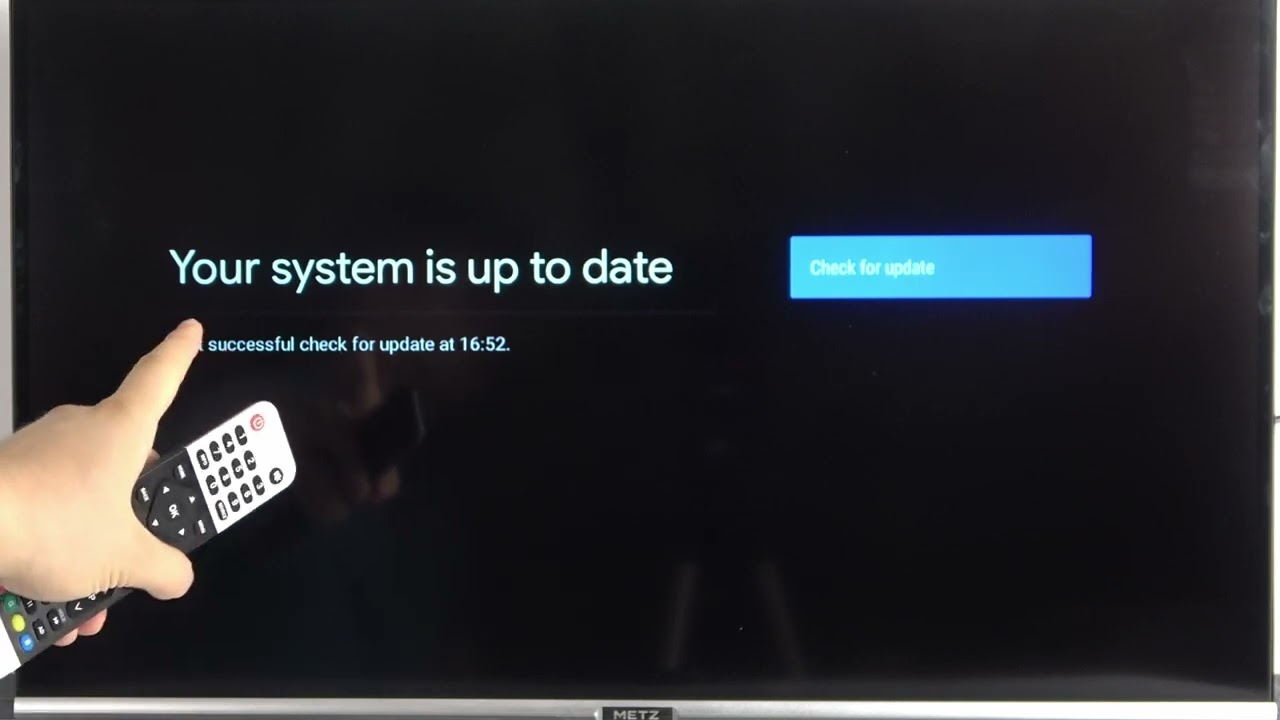
Step 2: Download and Install the Voodoo Streams App
Now it’s time to get the Voodoo Streams app on your Android TV:
1 : On your Android TV, go to the Google Play Store from the home screen.
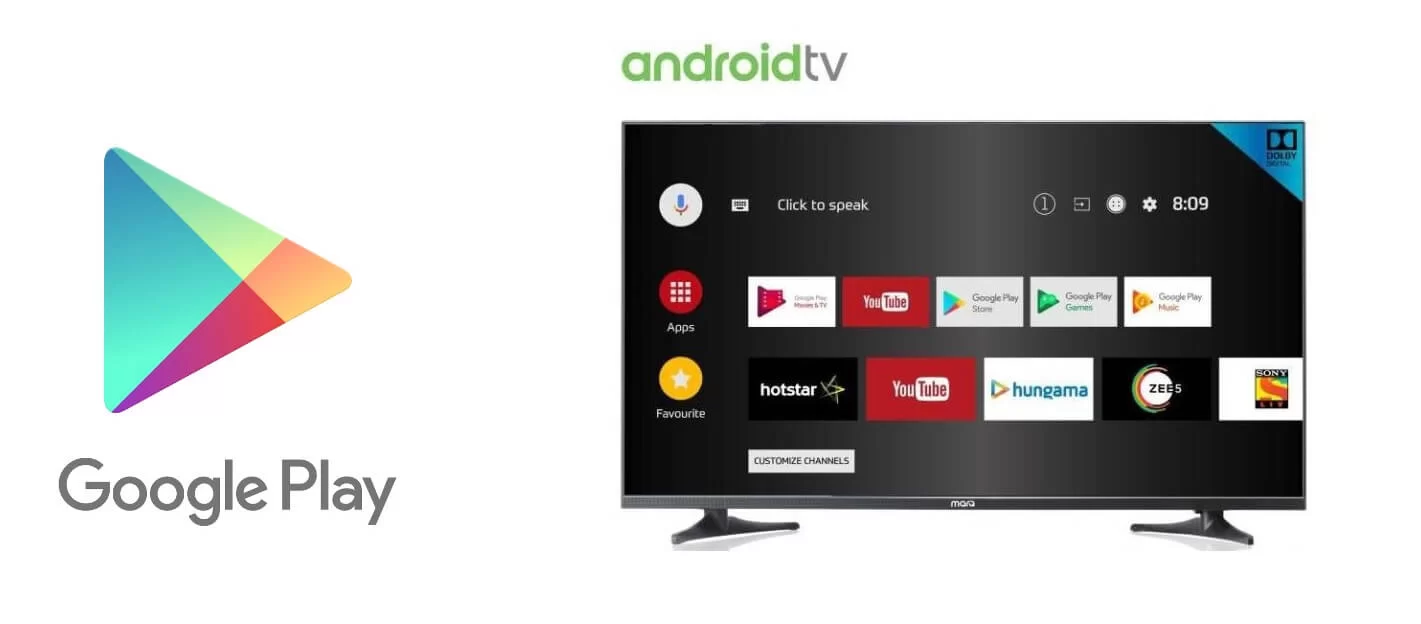
2 : In the Play Store, use the search bar to find the “Voodoo Streams” app.
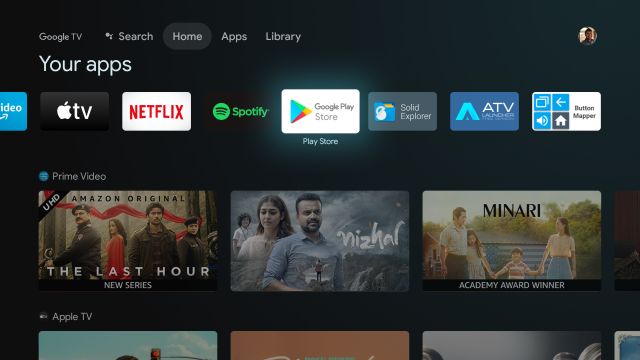
3 : Click on the Voodoo Streams app and select “Install” to download and install it.
4 : Once the installation is complete, click “Open” to launch the app.
Step 3: Log In and Start Streaming
With the app installed, you’re just a few steps away from enjoying Voodoo Streams:
- Open the Voodoo Streams app on your Android TV.
- Log in using your Voodoo Streams account credentials.
- Explore the available content and start watching your favorite shows and movies.
Additional Tips and Warnings
- Remember to have an active Voodoo Streams subscription before accessing the content.
- Always abide by copyright and intellectual property laws when streaming content. Stick to legal and authorized services.
- If you encounter any issues during installation or while using the app, consult the official Voodoo Streams website for troubleshooting and updates.
It’s important to respect copyright laws and use legitimate streaming services to avoid potential legal issues. Piracy is illegal and can have serious consequences.
Advanced Settings and Customization
If you want to enhance your Voodoo Streams experience, you can explore advanced settings and customization options:
- Adjust the video and audio settings to match your preferences and the capabilities of your TV.
- Explore subtitle and closed caption options to enjoy content in different languages.
- Customize your streaming experience with user profiles and watchlists.
Advanced Troubleshooting
While Voodoo Streams is designed to work seamlessly, you might encounter occasional issues. Here are some advanced troubleshooting tips:
- If the app crashes or freezes, try clearing the app’s cache and data in your Android TV settings.
- Ensure your internet connection is stable, as slow or unreliable connections can result in buffering issues.
- If you experience playback problems, such as stuttering, consider reducing the video quality settings.
Conclusion
Congratulations, you’ve successfully installed Voodoo Streams on your Android TV! You’re now ready to access a wide range of content right on your TV screen. Enjoy your favorite shows and movies legally and hassle-free.
For more information and updates, refer to our guides on how to install Voodoo Streams on other devices: