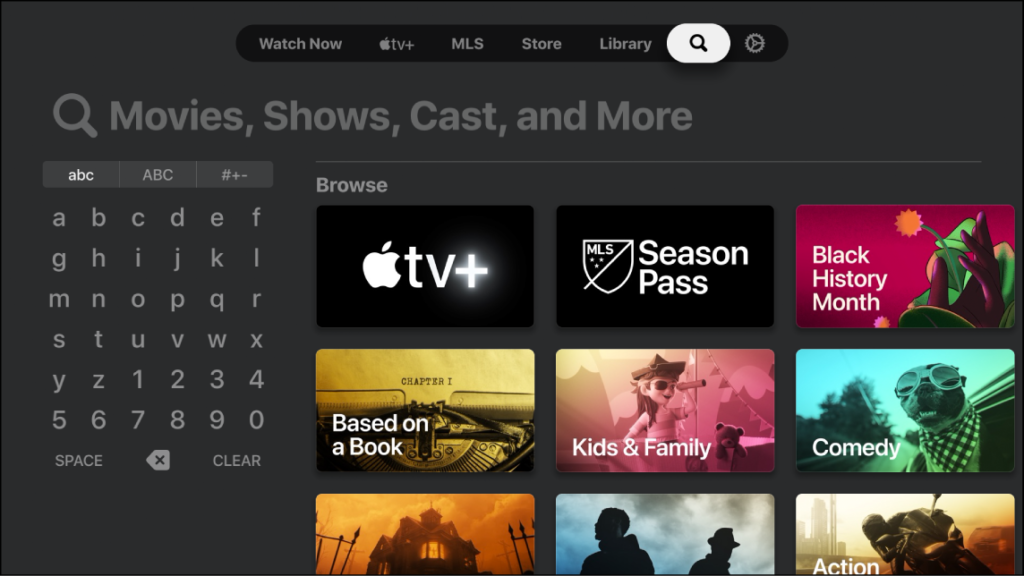Requirements
- An Apple TV device (any generation).
- A stable internet connection.
Step-by-Step Guide
Step 1: Preparing Your Apple TV
Before we dive into the installation process, make sure your Apple TV is set up and ready to go:
- Unpack your Apple TV and connect it to your TV using the provided HDMI cable.
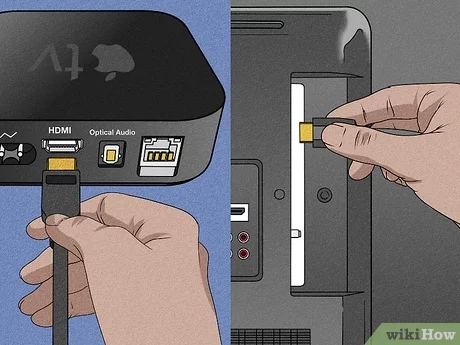
- Plug the power cord into your Apple TV and a power source.
- Turn on your TV and select the HDMI input your Apple TV is connected to.
- Follow the on-screen instructions to set up your Apple TV. Ensure it’s connected to your Wi-Fi network.
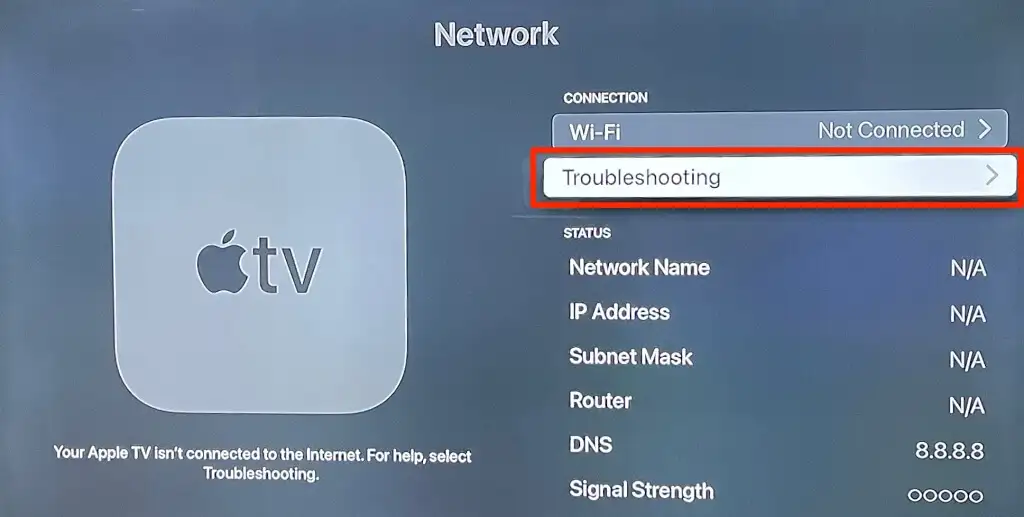
- Finally, make sure your Apple TV is updated to the latest tvOS version. You can check for updates in the Settings.
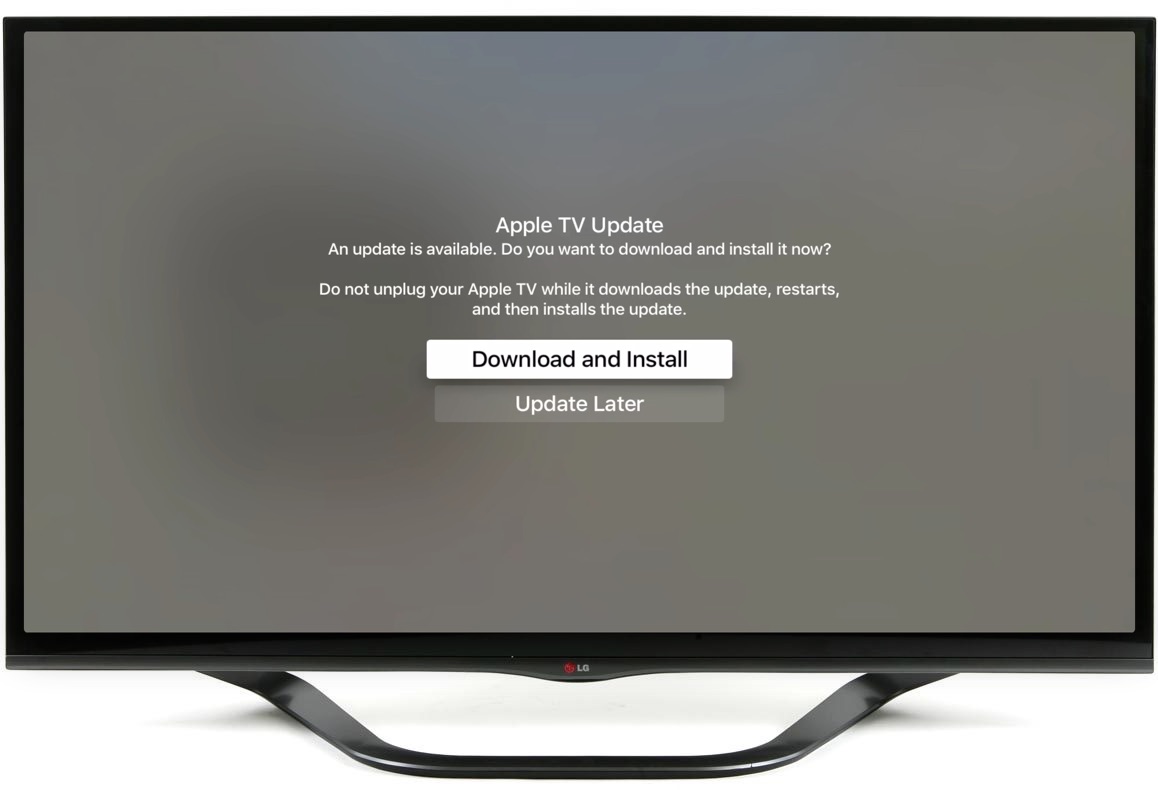
Step 2: Download the Voodoo Streams App
With your Apple TV prepared, it’s time to get the Voodoo Streams app:
- On the Apple TV home screen, navigate to the “App Store” icon and select it.
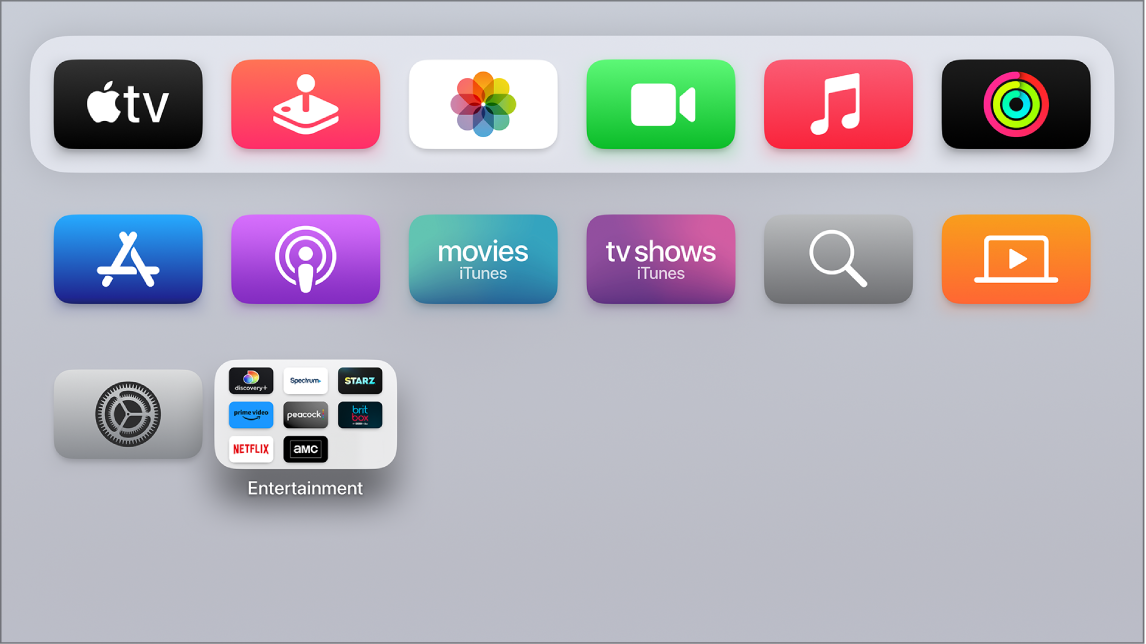
- In the App Store, use the search feature and type “Voodoo Streams.”
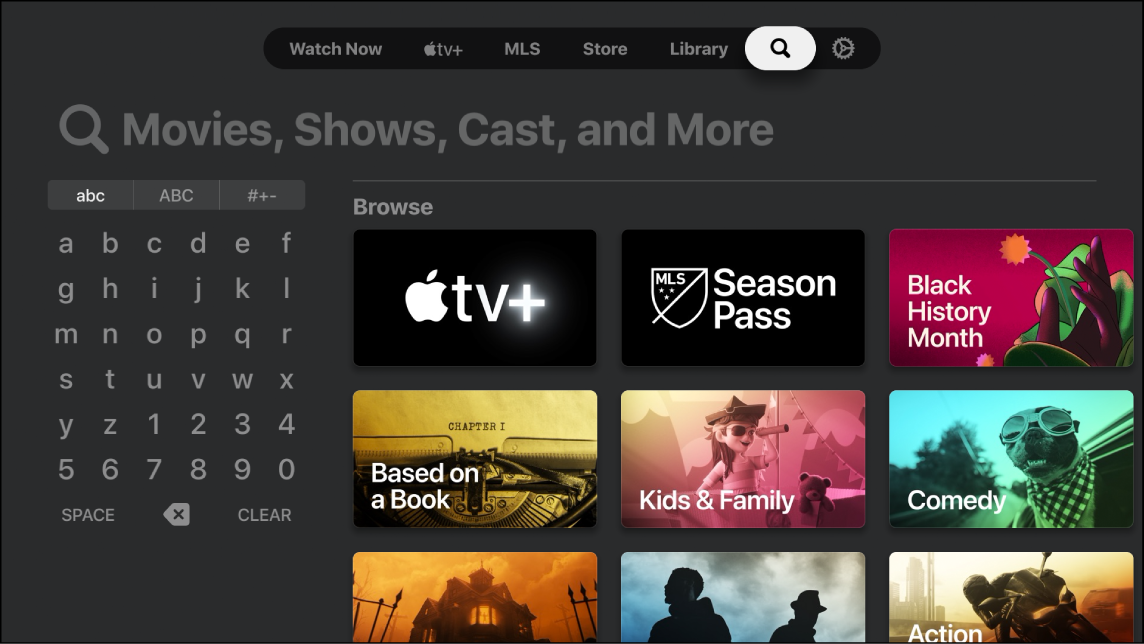
- Locate the Voodoo Streams app and click “Install.”
- Once the installation is complete, click “Open” to launch the app.
Step 3: Logging In and Enjoying Voodoo Streams
Now that you have the Voodoo Streams app installed on your Apple TV, it’s time to log in and start streaming:
- Open the Voodoo Streams app by selecting it from your Apple TV’s home screen.
- Use your Voodoo Streams username and password to log in get it now.
- Browse through the available content and start enjoying your favorite shows and movies.
Additional Tips and Warnings
- Make sure you have a valid and active Voodoo Streams subscription before trying to access the content.
- It’s essential to respect copyright and intellectual property rights when streaming content on your Apple TV. Stick to legal and authorized services.
- If you encounter any issues during installation or while using the app, refer to the official Voodoo Streams website for troubleshooting and updates.
Always ensure you are using legal and authorized services when streaming content on your Apple TV. Piracy is illegal and can have serious consequences.
Conclusion
Congratulations, you’ve successfully installed Voodoo Streams on your Apple TV! Now you can enjoy a wide range of content from the comfort of your living room. Remember to respect copyright laws and use authorized services for a hassle-free streaming experience.
For more in-depth information and updates, you can refer to the How to Install Voodoo Streams on a Firestick guide. If you’re interested in Voodoo Streams’ pricing and subscription details, check out the Voodoo Streams pricing page. And if you’re a Samsung TV user, you can also learn how to install Voodoo Streams on it by following our guide on How to Install Voodoo Streams on a Samsung TV.